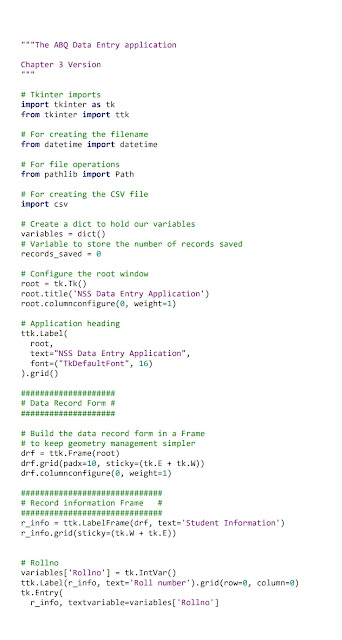import tkinter as tk root = tk.Tk() root.title('BASIC CALCULATOR') root.geometry('640x480+300+300') root.resizable(False, False) title = tk.Label( root, text='Simple Calculator', font=('Timesnewroman 18 bold'), bg='green', fg='#AB1' ) var1=tk.DoubleVar() var2=tk.DoubleVar() var1_label = tk.Label(root, text='Number1: ') var1_inp = tk.Entry(root, textvariable=var1) var2_label = tk.Label(root, text='Number: ') var2_inp = tk.Entry(root, textvariable=var2) plus_btn = tk.Button(root, text=' + ') minus_btn = tk.Button(root, text=' - ') mul_btn=tk.Button(root,text='*') divide_btn=tk.Button(root,text='/') output_var = tk.StringVar(value='') output_line = tk.Label( root, textvariable=output_var, anchor='w', justify='left' ) title.grid(columnspan=4) var1_label.grid(row=10,column=0) var1_inp.grid(row=10,column=1) var2_label.grid(row=10,column=2) var2_inp.grid(row=10,colu